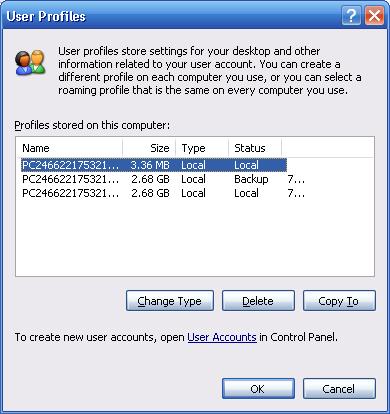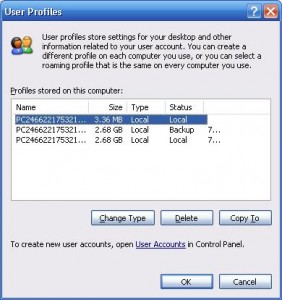2
2 Computer Repair Sacramento - Knowledge Base: How to perform a Windows NSLookup MX Record Lookup to verify MX records for domain.
TIP: The MX (Mail Exchanger) record is a type of resource record in the domain name system. When an email is sent to you, the MX records specify where the email should be routed to reach the email server for a specific domain and ultimately end up in your inbox.
There are numerous Internet websites you can use to a MX record lookup online. I prefer MXToolbox. But, all you need to do a simple nslookup MX query or verify MX records for a domain is one easy to use tool built into Window, and you can do the task much quicker and easier. The tool is called NSLookup, which stands for Name Server Lookup. It is used from the command line. If you haven't done this before, don't worry, it's easy and simple, just follow the steps below:Windows NSLookup MX Record Lookup
To use NSLookup for an MX record lookup, first: Click Start Button, click All Programs, click Accessories, click Command Prompt. The Command Prompt Window will open: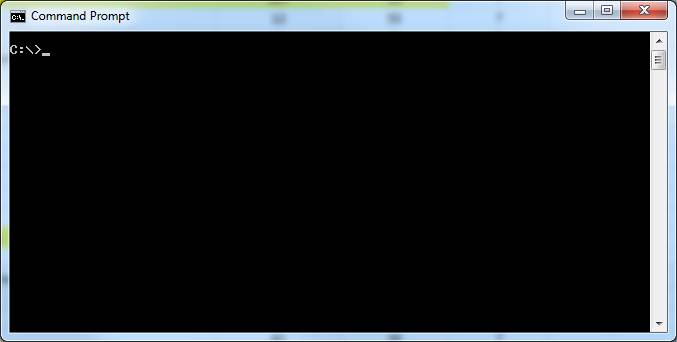 Here is the command syntax:
Here is the command syntax: nslookup -q=mx your-domain.com