Computer Repair Sacramento – Knowledge Base: How to complete MyWebSearch Removal Firefox and fix and remove MyWebSearch Firefox default search.
MyWebSearch Removal Firefox – Uninstall
The following assumes you did the MyWebSearch uninstall from Windows list of installed programs. If you have not yet done so, here are the steps:
- Navigate to the Windows control panel
- Depending on your version of Windows, select:
- Add/Remove programs – or –
- Uninstall a Program
- Once the list of installed software loads, search for and uninstall any MyWebSearch entries.
- Once the built-in MyWebSearch uninstall routine completes, reboot your computer.
Although uninstalled, it still may show up in Firefox, either as your homepage (the page that loads when Firefox starts) or you may see MyWebSearch hijack Firefox searches. For further removal, follow these steps:
Remove MyWebSearch Firefox Plugin
Extensions and plugins add functionality to Firefox. MyWebSearch oftentimes uses a plugin to add unwanted search functionality and hijack search results. For complete MyWebSearch removal in Firefox, we need to remove any installed plugin or extension:
Navigate to the Extensions and Plugins list. Depending on the version of Firefox, either:
- Click Firefox Button – Add-ons – Extensions and Plugins tabs – or –
- Click Tools – Add-ons – Extensions and Plugins tabs
If a MyWebSearch entry is present, click remove. Close and reopen Firefox.
MyWebSearch homepage Firefox
After uninstallation, and removing any Firefox Plugins, it’s possible that it still is hijacking your homepage. Here are the steps for MyWebSearch homepage removal:
- Navigate to the web page you want as your homepage
- Note: If you want multiple home pages, open in tabs the multiple pages you want to open when Firefox launches.
- Click Tools – Options – General Tab
- Click Use Current Pages button
- Click OK to exit the Options
- Close and reopen Firefox to test
Your homepage or multiple homepages in Firefox should open as desired. If not, try repeating the steps.
Remove MyWebSearch Firefox Default Search
One common complaint is that although I have been through the uninstallation, removal, etc, all my searches get redirected to MyWebSearch! How do I get my Google search back?
This is a two-step process, first, to restore Google as the default search engine in the search bar, and second, to restore Google as the default search engine in the Firefox address bar.
Restore Google Default Search Engine Firefox
- Click the down arrow in the search bar
- Click Manage Search Engines
- Manage Search Engines lists the installed search engines
- Select the search engine entry you want to remove, click the Remove button
- Select the search engine you want as default, click the Move Up button until it is at the top of the list
- Click OK when you are finished
Restore Google Default Search Engine Firefox Address Bar
To fix the Firefox address bar search, we need to delve into the Firefox advanced settings page. It’s not difficult, but it is possible that wrong changes made here can seriously damage your Firefox installation, so the following disclaimer applies:
Disclaimer: If the following is out of your comfort zone or beyond your abilities, I cannot be held responsible. Please get qualified help. I provide Remote PC Support. For more details or to setup a remote support session Contact Jonathan.
We are going to change the KEYWORD.URL setting:
- In the Firefox address bar, type
about:config - If you agree to the Firefox disclaimer, accept it
- At the top of the config page, notice a search box
- Type:
keyword.url - Note what is listed under Value.
Default Value: http://www.google.com/search?ie=UTF-8&oe=utf-8&q=
If it is empty or contains an value containing MyWebSearch, change it to the default, close and reopen Firefox, and test an address bar search.
MyWebSearch Removal Firefox – Summary
So, here are the steps we completed: uninstall MyWebSearch, remove MyWebSearch firefox plugin, fix MyWebSearch homepage firefox, and remove MyWebSearch Firefox default search. If this seemed like a long step by step process, it’s because MyWebSearch tends to embed itself as deeply as possible in your web browser.
Still having issues with MyWebSearch Removal Firefox or with MyWebSearch Firefox Default Search? Contact Jonathan for Computer Repair Sacramento or Remote PC Support today!
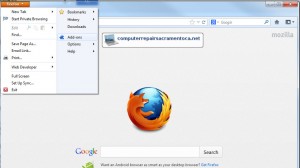






AWESOME, Thanks so much!
I agree with Laura. Far too many people fall prey too “free offers” online, only to windup with bloated apps, toolbars, spyware and malware. Personally, I use Chrome, which so far has helped me avoid infection (fingers crossed!)
Jonathan, just curious — which browser do you prefer and why? Any browser apps you’d recommend to improve productivity?
Hi Hani; Yes, the keyword.url setting is the key to fixing the MyWebSearch Firefox Default Search hijack issue. Thanks for writing and sharing the info!
Thank you for the excellent article. This issue had been plaguing several of my clients PC’s, and I was going the Malware scanning route and coming up short. Didn’t think to check the keyword.url setting until you blogged about it here. Nailed it!! Many kudos, wish you the very best! I’m using your social media buttons to help spread the word….
Hi Vlastimil. Yes, fixing MyWebSearch Firefox Default Search can be tricky. Nice work and thanks for commenting!
Thank you, Jonathan. My dad installed MyWebSearch with some application. I am quite advanced PC user, so I didn’t need any advice for most of it. However, the part with changing the address bar’s search engine was somewhat tricky.
Thanks for writing, Laura, and glad to help with your MyWebSearch Removal. – Jonathan
Thanks very much for this step-by-step guide. I just removed MyWebSearch from my parents’ computer! It’s unfortunate that there is this huge part of the Internet that is like a seedy underbelly intended to catch and trap innocent people for being stupid and installing crap they think will be helpful (i.e., Smileys, etc.) I wish the same amount of investment was put into educating people about their computers (like this site) rather than manipulating the stupid. Thank you!
Glad you found the MyWebSearch Removal Firefox knowledge base article helpful!
This really helped!!! Thank You! 😉