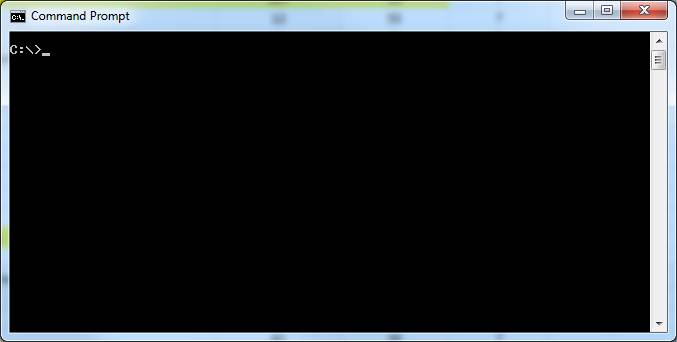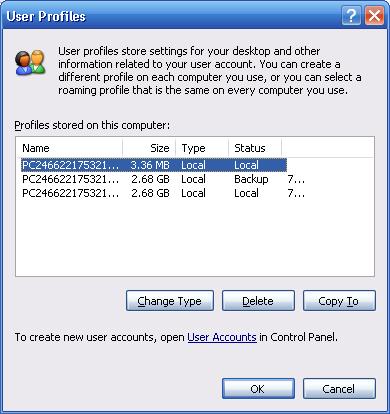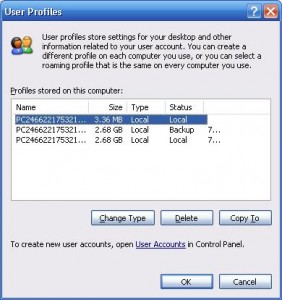1
1 Computer Repair Sacramento - Knowledge Base: How to Disable DEP in Windows 7 & Disable DEP in Windows 2008 r2.
Disable DEP Windows 7 & Windows 2008 r2 - Background:
CAUTION: Data Execution Protection or DEP is an important Windows security feature. You should not turn off DEP unless there is no alternative. Data Execution Prevention is intended to prevent malicious code from executing and works by detecting code that appears to be running incorrectly.
On a recent service call, the issue was that Internet Explorer keeps shutting down and there was an Internet Explorer DEP Error. DEP appeared to be at fault. The user wanted to know how to disable the error. In reality, the computer had a trojan horse virus. Each time Internet Explorer was launched, the malicious code would execute and DEP would successfully catch the code. While it was annoying for the user, DEP was both protecting the computer and keeping their data safe because this particular trojan horse reportedly has the ability to steal online banking usernames, passwords, and other information. DEP was doing it's job and doing it very well. If DEP had been disabled, it could have been very bad. Once virus removal was completed, Internet Explorer worked just fine with DEP enabled. At times, however, DEP may flag and shut down legitimate programs. If a program is not running correctly, disabling DEP can be used for troubleshooting purposes. Here's how: