Computer Repair Sacramento – Knowledge Base: How to fix Vista Windows Defender Error 0x800106ba error message Application Failed to Initialize 0x800106ba.
Windows Defender Error 0x800106ba – About
This error message likely is popping up during the Windows start up process after you have logged in and your desktop is being loaded. The following screenshots were taken while fixing Windows Defender application failed to initialize Vista 64-bit OS:
This usually appears because the Windows Defender service startup type is set to manual or disabled. To resolve:
Fix Windows Defender Application Failed to Initialize 0x800106ba Video Guide:
Fix Windows Defender Application Failed to Initialize 0x800106ba
Fix Error 0x800106ba: Launch Windows Services:
Open services dialog. Here are two methods, you can either:
- (1)CLick Start – Click Run – Type
Services.mscand press enter 
- -or-
- (2)Click Start – Right-click Computer, select Manage, expand Services and Application, click Services

Fix Error 0x800106ba: Open Windows Defender Service Properties:
We need to open the properties of the Windows Defender service in order to change it’s configuration in an effort to fix the error 0x800106ba. Once the Services window is open:
- Locate the Windows Defender service (Windows Defender)
- Right-click the Windows Defender service and select Properties

- The Windows Defender Properties window opens:

Fix Error 0x800106ba: Change Windows Defender Service Startup Type:
On your computer or in the screenshot above, did you notice that the service startup type is set to either manual or disabled? This is causing the error because the service does not start when you log on to your computer. Fixing the Windows Defender Error 0x800106ba should be done by changing this to automatic:
Fix Error 0x800106ba: Conclusion:
Now that the services startup type has been correctly configured, the services properties box should look like this:
Finally, reboot your computer and log on to confirm that the Windows Defender Error 0x800106ba Application Failed to Initialize message no longer appears.
Need further assistance with fixing the Windows Defender Error 0x800106bamessage Application Failed to Initialize 0x800106ba? For help with this or other error message, contact Jonathan – Computer Repair Sacramento today!

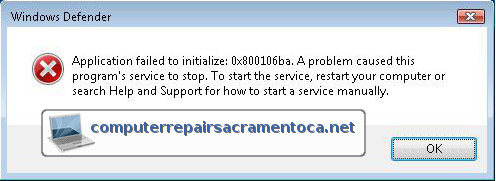






Hi Austin, Sorry to hear it’s still not working despite trying the steps listed above to fix the Windows Defender Error 0x800106ba!
I provide more advanced troubleshooting by means of an on-site service call or Remote PC Support. Please contact me and I can get you on the schedule. – Jonathan
Tried what you said and still cant get Windows Defender to work properly. I need your help.