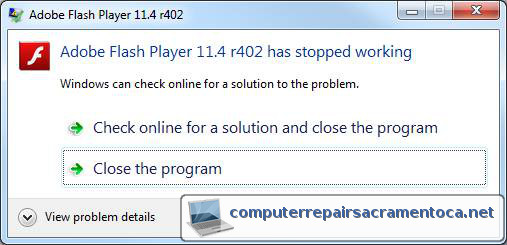Computer Repair Sacramento – Knowledge Base: When Flash Plugin Has Crashed or if you get the Flash Player has Stopped Working error, how to fix Flash Plugin Crash Firefox.
I try to keep my computer up-to-date with the newest patches, drivers, etc. When I recently updated the Firefox Adobe Flash plugin, any page with flash – and there are a lot of them! – would cause this error: Adobe Flash Player 11.4 r402 – Adobe Flash Player 11.4 r402 has stopped working.
There are a few things that can cause this issue, so here’s what I did to fix it:
Here’s the disclaimer: This information is my personal knowledge base because I can’t remember everything. I hope it helps some, but if you try these steps you are on your own, no guarantees whatsoever expressed or implied.
Flash Plugin Has Crashed – Step 1
Flash Plugin Crash Firefox: Update Driver
Oftentimes, this is caused by an out-of-date driver or driver conflicts. Installing the latest version or reinstalling the current version could clear up the issue.
TIP: Don’t know which graphic card is installed in your computer? There is an excellent free utility by Piriform called Speccy (click here for the product page). There is a screenshot of it below. Under Graphics, note the GeForce 8400 GS by ASUS.
Flash Plugin Crash Firefox: Reboot and Test
In my experience, after updating the graphics driver, rebooting the computer and testing, I was still getting the Flash Plugin Crash Firefox. On to step 2:
Flash Plugin Has Crashed – Step 2
Flash Plugin Crash Firefox: Hardware Acceleration
The Firefox Hardware Acceleration can cause the Flash Plugin to crash, so we’ll try disabling it:
Note: These directions are for Firefox 16.x.x, so they may not match your version exactly, but it should be close.
Launch Firefox:
- Click the Firefox button at the upper left.
- Click Options
- Click Advanced
- Select the General tab
- Uncheck “Use Hardware Acceleration When Available”

- Click Ok to exit.
- Click the Firefox button at the upper left.
- Select Exit to close the browser.
Reopen Firefox and test: Flash Test Page
Another useful utility is the Flash Settings Panel
In my experience, this frustrating issue was resolved at this point. If it hadn’t, I next would have tried disabling Flash Hardware Acceleration on the settings panel.
Need help with Flash Plugin Has Crashed errors or specifically for Flash Plugin Crash Firefox? Contact Jonathan for further assistance with Computer Repair Sacramento.