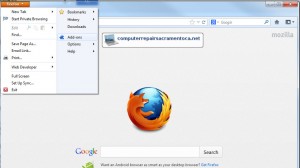Computer Repair Sacramento - Knowledge Base: How to complete MyWebSearch Removal Firefox and fix and remove MyWebSearch Firefox default search.
MyWebSearch Removal Firefox - Uninstall
The following assumes you did the MyWebSearch uninstall from Windows list of installed programs. If you have not yet done so, here are the steps:- Navigate to the Windows control panel
- Depending on your version of Windows, select:
- Add/Remove programs - or -
- Uninstall a Program
- Once the list of installed software loads, search for and uninstall any MyWebSearch entries.
- Once the built-in MyWebSearch uninstall routine completes, reboot your computer.
Remove MyWebSearch Firefox Plugin
Extensions and plugins add functionality to Firefox. MyWebSearch oftentimes uses a plugin to add unwanted search functionality and hijack search results. For complete MyWebSearch removal in Firefox, we need to remove any installed plugin or extension: Navigate to the Extensions and Plugins list. Depending on the version of Firefox, either:- Click Firefox Button - Add-ons - Extensions and Plugins tabs - or -
- Click Tools - Add-ons - Extensions and Plugins tabs